ElectraSoft
try before you buy First Alert Service Monitor
software FAQ.
Monitor your ISP (Internet Servise Providers) server, web site, SMTP
email server, FTP server, and any other port oriented Internet server
services.

|
You will be monitoring your Web Site, Email SMTP server, FTP server,
and other Internet services in a few minutes from now with this full
featured First Alert Service Monitor network monitoring
software program. If your site or service should go down and then come
back up without you knowing about it, First Alert Service Monitor
will alert you. There are a verity of alert options. You can select any
or all of them. First Alert Service Monitor will, optionally
send you emails documenting the events date and time from down to up
again.
First Alert Service Monitor Screen Shot
First Alert Service Monitor Tutorial.
[Testimonials and good reasons to use ElectraSoft]
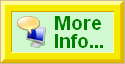
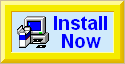
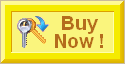
|
Frequently Asked Questions
Question:
How can I check if my FTP Server, SMTP Email Server, Website is running?
Answer:
Know if Your Internet Services are Up or Down
Install First Alert Service Monitor on your computer.
Chick here to learn how First Alert Service Monitor can monitor your website
and notify you in various ways if or when your website stops running.
Website Building Tools
If you build your own website, and your business depends on your web site
being up and reliable, you need these web site building tools. First you
need to buy a domain name,
then have
ElectraSoft
host your website. You will need
32bit FTP
to move your files from your computer to your Internet server and web
site and
First Alert Service Monitor
to monitor your Internet server for reliability.
Go to Top of Page
Question:
How do I monitor my server and my SMTP email service account to be sure it is reliable?
Hello ElectraSoft tech-support,
I need to monitor my SMTP email account to be sure it is reliable. I need
a good script to watch my email account. Do you have ant suggestions?
Answer:
Yes, you need a script to get reliable results because your SMTP email
service more than likely shares the IP with your HTTP and many other
services. For this reason you need to isolate and test the SMTP service
using a script that will go to the IP address and selectively open just
the SMTP port.
Here are two SMTP scripts that should fill your needs...
You will need to install the
new version of [First Alert Service Monitor].
Note that SMTP scripts always start with a blank line because the connect
command is considered the first send command, so we do not need to send a
command to get a response. If the connection is successful, the response
from the SMTP service will be 220. Then we could send the QUIT command and
the SMTP should respond with 221.
This first script with log will use these commands to test your server and
your SMTP service:
---- start SMTP script without USER and PASS ----
220
QUIT
221
---- end SMTP script without USER and PASS ----
Here is my test results:
====================== Start Log ======================
2009-12-26, 14:37:49 [test - smtp.mydomain.com] [smtp.mydomain.com]
[IP_Addr] [587 SMTP, Simple Mail Transfer P] connected
2009-12-26, 14:37:49 [test - smtp.mydomain.com] [smtp.mydomain.com]
[IP_Addr] [587 SMTP, Simple Mail Transfer P] command: []
2009-12-26, 14:37:50 [test - smtp.mydomain.com] [smtp.mydomain.com]
[IP_Addr] [587 SMTP, Simple Mail Transfer P] response: 220
ESMTP mail.mydomain.com
2009-12-26, 14:37:50 [test - smtp.mydomain.com] [smtp.mydomain.com]
[IP_Addr] [587 SMTP, Simple Mail Transfer P] command: [QUIT]
2009-12-26, 14:37:51 [test - smtp.mydomain.com] [smtp.mydomain.com]
[IP_Addr] [587 SMTP, Simple Mail Transfer P] response: 221 2.0.0
mail.mydomain.com closing connection
2009-12-26, 14:37:51 [test - smtp.mydomain.com] [smtp.mydomain.com]
[IP_Addr] [587 SMTP, Simple Mail Transfer P] Ok
====================== End Log ======================
This second script with log will test your server, your SMTP service, and a
specific SMTP account:
---- start SMTP script with USER and PASS ----
220
EHLO YourComputerName
250
AUTH LOGIN
334
UserName
334
PassWord
235
QUIT
221
---- end SMTP script with USER and PASS ----
====================== Start Log ======================
2009-12-26, 15:08:08 [test - smtp.mydomain.com] [smtp.mydomain.com]
[IP_Addr] [587 SMTP] connected
2009-12-26, 15:08:08 [test - smtp.mydomain.com] [smtp.mydomain.com]
[IP_Addr] [587 SMTP] command: []
2009-12-26, 15:08:09 [test - smtp.mydomain.com] [smtp.mydomain.com]
[IP_Addr] [587 SMTP] response: 220 ESMTP smtp.mydomain.com
Sendmail
2009-12-26, 15:08:09 [test - smtp.mydomain.com] [smtp.mydomain.com]
[IP_Addr] [587 SMTP] command: [EHLO YourComputerName]
2009-12-26, 15:08:10 [test - smtp.mydomain.com] [smtp.mydomain.com]
[IP_Addr] [587 SMTP] response: 250- smtp.mydomain.com Hello, pleased
to meet you
2009-12-26, 15:08:10 [test - smtp.mydomain.com] [smtp.mydomain.com]
[IP_Addr] [587 SMTP] command: [AUTH LOGIN]
2009-12-26, 15:08:12 [test - smtp.mydomain.com] [smtp.mydomain.com]
[IP_Addr] [587 SMTP] response: 334 VXNlcm5hbWU6
2009-12-26, 15:08:12 [test - smtp.mydomain.com] [smtp.mydomain.com]
[IP_Addr] [587 SMTP] command: [VXNlck5hbWU=]
2009-12-26, 15:08:13 [test - smtp.mydomain.com] [smtp.mydomain.com]
[IP_Addr] [587 SMTP] response: 334 UGFzc3dvcmQ6
2009-12-26, 15:08:13 [test - smtp.mydomain.com] [smtp.mydomain.com]
[IP_Addr] [587 SMTP] command: [UGFzc1dvcmQ=]
2009-12-26, 15:08:15 [test - smtp.mydomain.com] [smtp.mydomain.com]
[IP_Addr] [587 SMTP] response: 235 2.0.0 OK Authenticated
2009-12-26, 15:08:15 [test - smtp.mydomain.com] [smtp.mydomain.com]
[IP_Addr] [587 SMTP] command: [QUIT]
2009-12-26, 15:08:16 [test - smtp.mydomain.com] [smtp.mydomain.com]
[IP_Addr] [587 SMTP] response: 221 2.0.0 smtp.mydomain.com closing
connection
2009-12-26, 15:08:16 [test - smtp.mydomain.com] [smtp.mydomain.com]
[IP_Addr] [587 SMTP] Ok
====================== End Log ======================
First Alert Service Monitor
has many options including letting you know when your SMTP (Simple Mail
Transfer Protocol) email server goes up or down. It can even notify you if
your SMTP is still up. These notifications are configurable by you, and
they include email, phone/pager, programmable sounds,
play WAV files, execute programs, message box.
If you find that your email server is unreliable, you can get a reliable
website and SMTP-email server from
ElectraSoft
web hosting.
Here is information about
ElectraSoft
Website Hosting, and where you can
buy reliable website and SMTP hosting.
Go to Top of Page
Question:
How can I make sure my web page is reliable and up all of the time?
Answer:
Just make sure you do some research and choose a reliable host. Look for a
web hosting company that provides a high percentage of up time. You want
high reliability, lots of extras, at a low cost. It is quick and easy to
move from one hosting company to another provided they both have the same
operating system and are running the same hosting software. If you are not
sure if your website is hosted on a reliable server, monitor it with
First Alert Service Monitor.
First Alert Service Monitor
has many options including letting you know when a page goes up or goes
down. It can even notify you if the webpage is still up. These
notifications are configurable by you, and they include email,
phone/pager, programmable sounds, play WAV files,
execute programs, message box.
If you find that your website is unreliable, move your site to
a web hosting server that is reliable.
Here is information about
ElectraSoft
Website Hosting, and where you can
buy reliable website Hosting.
Go to Top of Page
Question:
How can I tell when my web site goes down and back up?
Answer:
First Alert Service Monitor
will, optionally, notify you when a page goes up, down, or is still up.
These notifications are configurable by you, and they include email,
phone/pager, programmable sounds, play WAV files,
execute programs, message box.
Go to Top of Page
Question:
How do I select a reliable web hosting company?
Answer:
You will get reliable website and SMTP hosting from
ElectraSoft
web hosting.
Then use
First Alert Service Monitor
to monitor your SMTP (Simple Mail Transfer Protocol) and webpage
Go to Top of Page
Question:
How do I use my own wav file(s) instead of using the default sounds for [Service is Down]?
Answer:
By default, First Alert Service Monitor comes with 2 WAV files for
sounding off when a service is down: [airraid.wav] and [down.wav] To select one of these or a different WAV file:
- First, open the service you want to change by selecting it in the main
window of services and right-click it to bring up a menu.
- From this menu, select [Edit Event]. The [Edit Event] dialog box will
now appear.
- In the [Select Alerts] group, click on the [Browse] button next to the
WAV file selection.
- Now, browse and select the WAV file you want to use. Only standard WAV
files can be selected.
Go to Top of Page
Question:
What is a dependency [This service is dependent on another service being up]?
Answer:
Use this if you want to be alerted (when a service is down) only if another service (the service being depended on) is not down.
An example of when to use this:
You have First Alert Service Monitor running on your computer at home and
want to be alerted when your web site (hosted elsewhere) goes down. If
your Internet connection goes down, then your web site will be seen as
down as well, to First Alert Service Monitor. You can avoid being alerted
in this case if your web site depends on your Internet connection being
up. So, to solve this potential problem, you would configure your web site service to depend on your ISP's web site or gateway, which you
would also need to add as a service to monitor.
Go to Top of Page
Question:
Why does my Service Monitor say my POP3 service is OK even when I shut the server down?
Hello Bill/Jon,
I am running
[First Alert Service Monitor, version 09.12.09].
My username
is [Galactex].
My reason for writing is: I'm trying to evaluate whether or not this
program will actually monitor my server. I ran a simple test. I installed
the program and ran it against my pop3 server. It responded
OK.
Here is the log:
NickName: test - pop3.mydomain.com
URL: pop3.mydomain.com
PORT: 110
====================== Start Log ======================
2009-12-25, 10:05:15 [test - pop3.mydomain.com] [pop3.mydomain.com]
[IP_Addr] [110 POP3, Post Office Protocol,] connected
2009-12-25, 10:05:15 [test - pop3.mydomain.com] [pop3.mydomain.com]
[IP_Addr] [110 POP3, Post Office Protocol,] command:
2009-12-25, 10:05:17 [test - pop3.mydomain.com] [pop3.mydomain.com]
[IP_Addr] [110 POP3, Post Office Protocol,] response: +OK POP3 ready.
2009-12-25, 10:05:17 [test - pop3.mydomain.com] [pop3.mydomain.com]
[IP_Addr] [110 POP3, Post Office Protocol,] Ok
====================== End Log ======================
Then I shut the server down, and to my surprise, it still said it
was OK. The only difference was the response from the server was no
longer there. Here is the log:
====================== Start Log ======================
2009-12-25, 10:06:18 [test - pop3.mydomain.com] [pop3.mydomain.com]
[IP_Addr] [110 POP3, Post Office Protocol,] connected
2009-12-25, 10:06:18 [test - pop3.mydomain.com] [pop3.mydomain.com]
[IP_Addr] [110 POP3, Post Office Protocol,] command:
2009-12-25, 10:06:19 [test - pop3.mydomain.com] [pop3.mydomain.com]
[IP_Addr] [110 POP3, Post Office Protocol,] Ok
====================== End Log ======================
I understand that this isn't really using the best script, but you don't
have any posted for pop3. So from this test it seems that your program is
going to tell me that all is well even when the server is off. What's the
deal?
Answer:
Hello CEO of Galactex:
You are right; you need a script to get reliable results because the POP3
IP may be the same as the HTTP and many other services, so you need to
isolate the POP3 with a script that will go to the IP address and only
open the POP3 port.
Here are two scripts that should do what you want...
You will need to install the
new version of [First Alert Service Monitor].
Note that POP3 scripts always start with a blank line because the
connect is considered the first send command, so we do not need to
send a command to get a response. If the connection is successful,
the response from the POP3 service will be +OK. Then we could send the
QUIT command and the POP3 should respond with +OK.
This first script with log will use these commands to test your server and
your POP3 service:
POP3 script example for port [110 POP3] or port [465 POP3]:
---- start script without USER and PASS ----
+OK
QUIT
+OK
---- end script without USER and PASS ----
Here is my test results:
====================== Start Log ======================
2009-12-25, 23:57:58 [test - pop3.mydomain.com] [pop3.mydomain.com]
[IP_Addr] [110 POP3, Post Office Protocol,] connected
2009-12-25, 23:57:58 [test - pop3.mydomain.com] [pop3.mydomain.com]
[IP_Addr] [110 POP3, Post Office Protocol,] command: []
2009-12-25, 23:58:00 [test - pop3.mydomain.com] [pop3.mydomain.com]
[IP_Addr] [110 POP3, Post Office Protocol,] response: +OK POP3 ready.
2009-12-25, 23:58:00 [test - pop3.mydomain.com] [pop3.mydomain.com]
[IP_Addr] [110 POP3, Post Office Protocol,] command: [QUIT]
2009-12-25, 23:58:01 [test - pop3.mydomain.com] [pop3.mydomain.com]
[IP_Addr] [110 POP3, Post Office Protocol,] response: +OK POP3 signing
off.
2009-12-25, 23:58:01 [test - pop3.mydomain.com] [pop3.mydomain.com]
[IP_Addr] [110 POP3, Post Office Protocol,] Ok
====================== End Log ======================
This second script with log will test your server, your POP3 service, and a
specific POP3 account:
---- start script with USER and PASS ----
+OK
USER UserName
+OK
PASS PassWord
+OK
STAT
+OK
QUIT
+OK
---- end script with USER and PASS ----
====================== Start Log ======================
2009-12-26, 08:55:01 [test - pop3.mydomain.com] [pop3.mydomain.com]
[IP_Addr] [110 POP3, Post Office Protocol,] connected
2009-12-26, 08:55:01 [test - pop3.mydomain.com] [pop3.mydomain.com]
[IP_Addr] [110 POP3, Post Office Protocol,] command: []
2009-12-26, 08:55:03 [test - pop3.mydomain.com] [pop3.mydomain.com]
[IP_Addr] [110 POP3, Post Office Protocol,] response: +OK POP3 ready.
2009-12-26, 08:55:03 [test - pop3.mydomain.com] [pop3.mydomain.com]
[IP_Addr] [110 POP3, Post Office Protocol,] command: [USER UserName]
2009-12-26, 08:55:04 [test - pop3.mydomain.com] [pop3.mydomain.com]
[IP_Addr] [110 POP3, Post Office Protocol,] response: +OK
2009-12-26, 08:55:04 [test - pop3.mydomain.com] [pop3.mydomain.com]
[IP_Addr] [110 POP3, Post Office Protocol,] command: [PASS PassWord]
2009-12-26, 08:55:06 [test - pop3.mydomain.com] [pop3.mydomain.com]
[IP_Addr] [110 POP3, Post Office Protocol,] response: +OK POP3 signed in.
2009-12-26, 08:55:06 [test - pop3.mydomain.com] [pop3.mydomain.com]
[IP_Addr] [110 POP3, Post Office Protocol,] command: [STAT]
2009-12-26, 08:55:07 [test - pop3.mydomain.com] [pop3.mydomain.com]
[IP_Addr] [110 POP3, Post Office Protocol,] response: +OK 0 0
2009-12-26, 08:55:07 [test - pop3.mydomain.com] [pop3.mydomain.com]
[IP_Addr] [110 POP3, Post Office Protocol,] command: [QUIT]
2009-12-26, 08:55:09 [test - pop3.mydomain.com] [pop3.mydomain.com]
[IP_Addr] [110 POP3, Post Office Protocol,] response: +OK POP3 signing off.
2009-12-26, 08:55:09 [test - pop3.mydomain.com] [pop3.mydomain.com]
[IP_Addr] [110 POP3, Post Office Protocol,] Ok
====================== End Log ======================
Go to Top of Page
|
|